Kremmen
RETIRED. INACTIVE MEMBER
Updated 25/8/15 to include link to V6 RS232 2.5mm to 9 pin D-type pinout
Updated 1/5/15 to include notes on Prolific USB to serial adapter
You will need a 9 pin female to female RS232 Null Modem Cable. If you order one from Ebay, it's best if the pin numbering is shown in the listing to ensure it's the correct type. As long as pin 2 - 3, 3 - 2, & 5 - 5 are connected, then it's OK. Only these 3 wires are used on Openboxes & Skyboxes. The other connections do not matter.
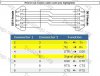
NOTE:- A "straight-through" serial cable looks the same but is wired differently to a null modem cable.
Most modern pc's & laptops no longer have RS232 connectors. In this case you will need to use a USB to serial adapter. Very few (if any) of the cheaper ones will work. Adapters with the Prolific PL2303HXD Revision D Chipset are known to work, so look for adapters with that chipset. You will still need a female to female null modem cable to use with these adapters, as the adapters simulate a genuine RS232 connector which is male. Don't use a gender changer on the adapter as it won't work.
There are also "All-in-one" adapters (that don't require a seperate null modem cable) that are known to work. They are available on Ebay.
If you have a V6, the RS232 connector is a 3.5mm stereo jack socket. I have shown the pinout diagram in this post:-
http://www.techkings.org/skybox-f3-f5-f6/73887-v6-rs232-serial-lead-connections.html
Download the STB EROM Upgrade tool for your particular box from here:- SkyBox | SkyBox
Download your firmware from Skybox.cc SkyBox | SkyBox
or Yojiatech.com Downloads
Some boxes may be clones. The firmware for cloned boxes can be downloaded from hddvbsw.com www.hddvbsw.com
Files are compressed, so will need to be unpacked. If your version of Windows doesn't have an unpacking program built-in, then you can use a free program such as 7 zip, or IZArc, or you can use WinRar:- WinRar - Downloads - TechKings
Double-click the compressed upgrade tool file. It will open in WinRAR (or whatever your chosen program is that opens compressed files). Some programs also add an option in the context menu to extract the file if you right-click on the compressed file.
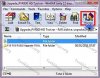
Extract to your desktop or location of your choice.
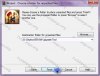
You will now have a folder containing these files (or maybe a few more).

With the box turned off at the mains plug the null modem cable into the box and into your pc.
Run the Loader named EromUpgrade and select browse. In the pop-up box, navigate to where you downloaded the firmware for your box. Note...the firmware will also need to be unpacked first with winrar.
Make sure the correct com port is selected. Tick "Include Bootloader".
Click "Next".

You will see the following screen.
NOTE...if you see the message "Opening serial port is failed. Click "Back" to try again", even before switching the box on, then that usually means that you have selected the wrong COM port.

Switch on the power to the box. Within a few seconds you should see "Done".

After a few seconds you should see the following screens:-




Click on "Finished".
If your box loads to L097 & then resets, it could be due to wrong firmware. If you flashed with genuine firmware, try clone firmware. If you flashed with clone firmware, try genuine firmware.
Extra notes for those using USB to serial adapters.
Most of the cheap USB to serial adapters do not appear to work. Look for adapters that use the Prolific PL2303HX Revision D chipset (might also be called PL2303HXD). These adapters still need a null modem cable. If you are using Windows 7 or 8, you just need to plug the adapter in the USB port. The drivers will be automatically installed after a minute or 2.
There are also "all-in-one" adapters that appear to work. These don't need a seperate null modem cable.
If your adapter doesn't work, it may need tweaking in device manager.
If you don't see the word "Done" after a few seconds, you may need to adjust the adapters COM port Advanced settings.
Open device manager. Double-click on Ports (COM & LPT). Double-click on the adapter to bring up it's properties & click on the Port settings tab.

Click on "Advanced".

Move the Receive & Transmit buffer sliders to the left slightly.

Click OK, & then OK again to get back to device manager. These are the settings that worked for me. If you still have problems, try moving both sliders further to the left, a bit at a time & try flashing again.
Last edited:


