grog68
VIP Member
I'm starting a new thread for this plugin as the original thread was a bit disorganised with the instructions being pages in. Please note I know Organisor is spelt incorrectly but it's easier to leave it as it is LOL
This plugin will move series of recordings into sub folders, so all of your eastenders recordings will be put into an eastenders folder making them easy to find. When there is just one recording left in a sub folder that recording will be moved back to the main file list and the folder removed.
As well as TV recordings, this plugin also appears to work ok with downloads from the IPTV services Vumoo and Watch Series.
The latest version of the plugin (version 3.80) in ipk format can be downloaded from https://www.dropbox.com/scl/fi/4g1o6jqgv18nygt39sb5n/enigma2-plugin-extensions-movieorganisor_3.90_all.ipk?rlkey=05wniyyhaeeyglkzqg6lnsv3l&dl=1
If you have the original script still installed then you will need to delete your cron manager entry for the script Menu -> Timers -> CronTimers as the plugin no longer needs a cron.
If you have an older version installed via the IPK installer then installing this latest version will automatically remove the older version, but keeping your settings.
This is my first ever plugin for anything let alone these boxes and I am not a python coder so please note their may be the odd bug, if you find one then please let me know. As always all feedback is appreciated.
INSTRUCTIONS
Download the ipk from the link above and either ftp the file to the /tmp or /media/hdd folder on your box, or save it on your USB stick and put it in the front of your box.
Press the blue button on your box remote control and select Plugins -> IPK |nstaller and press OK
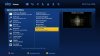
Then highlight the device where you stored the ipk file and press OK

You will then be asked if you want to install extensions, just press OK

You will then be presented with a list of IPK files, highlight the enigma2-plugin-extensions-movieorganisor ipk and press OK so a tick appears next to it.

Now press the green button on your remote to install the plugin. Once installed the system will restart, please wait for the box to come back on.
Once installed and the box has restarted you will now need to set the plugin up. Press the green button on your remote to get your plugin list, scroll down to Movie Organisor and click OK button on remote
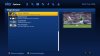
Initially the plugin is not enabled so you are given the opportunity to enable

just press the right arrow on your remote to enable and you will be presented with the settings page.

The following settings need to be set :
Path to your recordings folder : using the left and right keys on your remote you must select the path where your tv recordings are stored. (I have assumed to certain extent where to get this list from, if your recordings folder isn't included please let me know)
Run every : using your left and right keys on your remote you can select between 15 minutes, half hour, hourly, 3 hours and 6 hours. The more often it runs then the sooner your recordings are sorted into folders but the more times your hdd is going to be accessed.
Remove the text 'New' from recording names : Some programs are labelled with the word New: if it's a new episode not shown before, if you set this to 'Yes' the text 'New:' will be removed.
Keep recordings marked as New separate : this option is not available if you set the above option to yes. If set to yes, episodes labelled with New: before their title are kept separate from recordings of the same program that are not new.
Run while in standby : if you set this to yes then the plugin will run 24/7, if you set to no then the plugin will not run when the box is in standby.
Pressing the RED button will CANCEL your settings.
Pressing the GREEN button will save your settings and start the timer.
Pressing the YELLOW button will save your settings, start the timer and also runs the plugin instantly. using the YELLOW button does NOT effect the timer.
Pressing the BLUE button checks for updates, if there are no updates you will see

and you can just press ok to return to plugin settings. If there is an update you will be asked if you want to install the update and reboot the box.

Selecting no will return you back to the plugin settings, selecting yes will install the new version of the plugin and reboot your box. Please make sure you're not recording when you do this as your recordings will be interupted when rebooting.
Enjoy
Grog68
This plugin will move series of recordings into sub folders, so all of your eastenders recordings will be put into an eastenders folder making them easy to find. When there is just one recording left in a sub folder that recording will be moved back to the main file list and the folder removed.
As well as TV recordings, this plugin also appears to work ok with downloads from the IPTV services Vumoo and Watch Series.
The latest version of the plugin (version 3.80) in ipk format can be downloaded from https://www.dropbox.com/scl/fi/4g1o6jqgv18nygt39sb5n/enigma2-plugin-extensions-movieorganisor_3.90_all.ipk?rlkey=05wniyyhaeeyglkzqg6lnsv3l&dl=1
If you have the original script still installed then you will need to delete your cron manager entry for the script Menu -> Timers -> CronTimers as the plugin no longer needs a cron.
If you have an older version installed via the IPK installer then installing this latest version will automatically remove the older version, but keeping your settings.
This is my first ever plugin for anything let alone these boxes and I am not a python coder so please note their may be the odd bug, if you find one then please let me know. As always all feedback is appreciated.
INSTRUCTIONS
Download the ipk from the link above and either ftp the file to the /tmp or /media/hdd folder on your box, or save it on your USB stick and put it in the front of your box.
Press the blue button on your box remote control and select Plugins -> IPK |nstaller and press OK
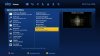
Then highlight the device where you stored the ipk file and press OK

You will then be asked if you want to install extensions, just press OK

You will then be presented with a list of IPK files, highlight the enigma2-plugin-extensions-movieorganisor ipk and press OK so a tick appears next to it.

Now press the green button on your remote to install the plugin. Once installed the system will restart, please wait for the box to come back on.
Once installed and the box has restarted you will now need to set the plugin up. Press the green button on your remote to get your plugin list, scroll down to Movie Organisor and click OK button on remote
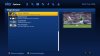
Initially the plugin is not enabled so you are given the opportunity to enable

just press the right arrow on your remote to enable and you will be presented with the settings page.

The following settings need to be set :
Path to your recordings folder : using the left and right keys on your remote you must select the path where your tv recordings are stored. (I have assumed to certain extent where to get this list from, if your recordings folder isn't included please let me know)
Run every : using your left and right keys on your remote you can select between 15 minutes, half hour, hourly, 3 hours and 6 hours. The more often it runs then the sooner your recordings are sorted into folders but the more times your hdd is going to be accessed.
Remove the text 'New' from recording names : Some programs are labelled with the word New: if it's a new episode not shown before, if you set this to 'Yes' the text 'New:' will be removed.
Keep recordings marked as New separate : this option is not available if you set the above option to yes. If set to yes, episodes labelled with New: before their title are kept separate from recordings of the same program that are not new.
Run while in standby : if you set this to yes then the plugin will run 24/7, if you set to no then the plugin will not run when the box is in standby.
Pressing the RED button will CANCEL your settings.
Pressing the GREEN button will save your settings and start the timer.
Pressing the YELLOW button will save your settings, start the timer and also runs the plugin instantly. using the YELLOW button does NOT effect the timer.
Pressing the BLUE button checks for updates, if there are no updates you will see

and you can just press ok to return to plugin settings. If there is an update you will be asked if you want to install the update and reboot the box.

Selecting no will return you back to the plugin settings, selecting yes will install the new version of the plugin and reboot your box. Please make sure you're not recording when you do this as your recordings will be interupted when rebooting.
Enjoy
Grog68
Last edited:






