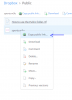kiddac
Newbie
How to set up SS IPTV for Samsung smart tvs. (also available for LG smart tvs).
This app allows you to stream your sat box to another smart tv in your house
Install
First install the app. Press your smart button
Instructions below may vary depending on your smart tv version, but the process is the same.
Scroll across to "Featured" and press OK
Press OK again to open samsung apps.
First delete all the unnecessary default apps that are taking up precious space.
Scroll to one of "my apps" and long press the ok button. Select " Delete Multiple" and delete all the crap you are never ever going to use.
Now navigate to the bottom and select categories. In categories select video.
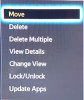
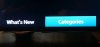
Find SS IPTV app.

Press ok, download it, open it.
On country select page, navigate to top right and skip the country selection. Country select is not needed.
M3U creation
Now we need to create your m3u channel list via openwebif.
First find your boxes ip address.
Menu...information...network...
i.e 192.168.1.108
Type your boxes ip address into a computer browser address bar to open openwebif
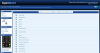
Select the bouquet which you wish to create an m3u file for. Whether the "All Channels" bouquet or individually bouquets. I recommend individual bouquets as its easier to navigate around in SS IPTV app.
Click the blue tv screen top left of the bouquet to save m3u file.
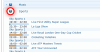
Open this location and rename your stream.m3u file to a more appropriate name. i.e sports.m3u
As an extra step I now open this up in VLC player and delete the channels I don't want and re-order the remaining channels into a more prefered structured order.
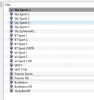
In VLC click Media...Save Playlist to file... and save your new structured m3u.
Upload
Now you just need to upload this m3u file to an external source. Whether your own web domain, a free web domain, a free file storing server that doesn't require a log in. etc.
For this example I am just using my dropbox public folder.
Upload your m3u and take a note of its link address.
i.e https://dl.dropboxusercontent.com/u/33092014/sports.m3u
** edit - free dropbox accounts don't have a public folder since 2012. Use something like pastebin instead. see later posts in this thread **
Note: You don't have to be to concerned about publically available file storage as the urls in the m3u are only relevant to your network.
SS IPTV
Open SS IPTV if you haven't already got it open.
You will be presented with a screen like this.

Select the settings cog top right.
Ignore all general settings, they are only relevant if using http://ss-iptv.com as an interface.
Navigate to Content Menu on the left and open it.
In the playlist box at the top of the screen, scroll through the options until you get the "external playlists" option.
Click "Add" bottom left of screen.
Select the new playlist and edit the name you wish for it to be called (i.e sports) and edit in your file sharing address.
(The right angle return arrow is the ok button. Don't click the button arrow, that's exit.)
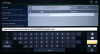
* * * Important * * *
Click Save top right.
If you don't click save, you will be typing it all out again. doh/

Your homepage should now have your new m3u link on it as shown below.

Clicking on this sport folder should now open all your channels in this m3u list. If it doesn't there is either an error in your external link you typed in the previous steps, there is no free tuner, or your host address isn't likiing being linked to.
In my example clicking on the sport folder will bring up my sports channels like below.
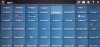
Repeat the above steps to add as many indiviudual bouquets as you want. Or just be lazy and download all channels as one.
Enjoy....
Note there is no epg with this, some picons are missing, but its a quick, no frills way of setting up your streams to be viewed on a samsung or lg smart tv in another room. No wires needed.
Primarily this is just for simple streaming your own satellite box feeds, but the above process will work with any m3u files you obtain. (although most of the ones you find on the net now are test examples and will only play for a few seconds)
---------- Post Merged at 09:51 PM ----------
Also on one of my TVs I was just able to stick an m3u file onto a usb stick and plug that in my tv. The external address being usb://sports.m3u
Didn't work at all on my more modern samsung tv though.
---------- Post Merged at 10:22 PM ----------
Sorry I forgot to mention. By default this will open the Audio description NAR channel by default. The one with the annoying voice over. When your stream starts just go to settings and switch to the other audio.
I have even tried using the m3u hack for choosing which audio stream to play by default, but doesn't seem to work on this app. Switching the audio takes 2 seconds and becomes second nature after a few goes.
This app allows you to stream your sat box to another smart tv in your house
Install
First install the app. Press your smart button
Instructions below may vary depending on your smart tv version, but the process is the same.
Scroll across to "Featured" and press OK
Press OK again to open samsung apps.
First delete all the unnecessary default apps that are taking up precious space.
Scroll to one of "my apps" and long press the ok button. Select " Delete Multiple" and delete all the crap you are never ever going to use.
Now navigate to the bottom and select categories. In categories select video.
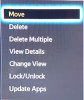
Find SS IPTV app.

Press ok, download it, open it.
On country select page, navigate to top right and skip the country selection. Country select is not needed.
M3U creation
Now we need to create your m3u channel list via openwebif.
First find your boxes ip address.
Menu...information...network...
i.e 192.168.1.108
Type your boxes ip address into a computer browser address bar to open openwebif
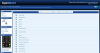
Select the bouquet which you wish to create an m3u file for. Whether the "All Channels" bouquet or individually bouquets. I recommend individual bouquets as its easier to navigate around in SS IPTV app.
Click the blue tv screen top left of the bouquet to save m3u file.
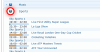
Open this location and rename your stream.m3u file to a more appropriate name. i.e sports.m3u
As an extra step I now open this up in VLC player and delete the channels I don't want and re-order the remaining channels into a more prefered structured order.
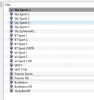
In VLC click Media...Save Playlist to file... and save your new structured m3u.
Upload
Now you just need to upload this m3u file to an external source. Whether your own web domain, a free web domain, a free file storing server that doesn't require a log in. etc.
For this example I am just using my dropbox public folder.
Upload your m3u and take a note of its link address.
i.e https://dl.dropboxusercontent.com/u/33092014/sports.m3u
** edit - free dropbox accounts don't have a public folder since 2012. Use something like pastebin instead. see later posts in this thread **
Note: You don't have to be to concerned about publically available file storage as the urls in the m3u are only relevant to your network.
SS IPTV
Open SS IPTV if you haven't already got it open.
You will be presented with a screen like this.
Select the settings cog top right.
Ignore all general settings, they are only relevant if using http://ss-iptv.com as an interface.
Navigate to Content Menu on the left and open it.
In the playlist box at the top of the screen, scroll through the options until you get the "external playlists" option.
Click "Add" bottom left of screen.
Select the new playlist and edit the name you wish for it to be called (i.e sports) and edit in your file sharing address.
(The right angle return arrow is the ok button. Don't click the button arrow, that's exit.)
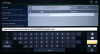
* * * Important * * *
Click Save top right.
If you don't click save, you will be typing it all out again. doh/
Your homepage should now have your new m3u link on it as shown below.
Clicking on this sport folder should now open all your channels in this m3u list. If it doesn't there is either an error in your external link you typed in the previous steps, there is no free tuner, or your host address isn't likiing being linked to.
In my example clicking on the sport folder will bring up my sports channels like below.
Repeat the above steps to add as many indiviudual bouquets as you want. Or just be lazy and download all channels as one.
Enjoy....
Note there is no epg with this, some picons are missing, but its a quick, no frills way of setting up your streams to be viewed on a samsung or lg smart tv in another room. No wires needed.
Primarily this is just for simple streaming your own satellite box feeds, but the above process will work with any m3u files you obtain. (although most of the ones you find on the net now are test examples and will only play for a few seconds)
---------- Post Merged at 09:51 PM ----------
Also on one of my TVs I was just able to stick an m3u file onto a usb stick and plug that in my tv. The external address being usb://sports.m3u
Didn't work at all on my more modern samsung tv though.
---------- Post Merged at 10:22 PM ----------
Sorry I forgot to mention. By default this will open the Audio description NAR channel by default. The one with the annoying voice over. When your stream starts just go to settings and switch to the other audio.
I have even tried using the m3u hack for choosing which audio stream to play by default, but doesn't seem to work on this app. Switching the audio takes 2 seconds and becomes second nature after a few goes.
Last edited: