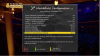Series link record on my H2S running latest wooshbuild is a bit temperamental records some things on series link but not others, any ideas?
First check that the default settings for a new AutoTimer are conducive to getting a match in most circumstances. To find the defaults, take a deep breath and go to:
Menu -> Timers -> AutoTimers -> Menu -> 7. Edit new timer defaults
In that screen, make sure these are the settings:
Search type: partIal match
Search strictness: case-insensitve search
Only match during timespan: disable (this could record 2 shows - new and repeat - in one day, but that's better than none!)
Restrict to events on certain dates: disable
Set maximum duration: disable
Require description to be unique: no
Now delete your misbehaving AutoTimers and create them again from scratch (which you'd probably do from the EPG via "Record Series"). In Menu -> Timers -> AutoTimers, highlight one of your newly created AutoTimers and press OK. You'll then be able to check the settings look good (they should match the defaults above).
A big tip here - I actually find the OpenWebIf plugin the easiest way to manage AutoTimers because it's a lot quicker to edit all the options with a mouse rather than a zillion remote button clicks. What I do is set a static IP for my box (Menu -> Setup -> System -> Network -> Device Setup -> Adapter Settings. change "Use DHCP" to no and then Save (green button)). It'll then use the IP address displayed permanently...DHCP will move the IP around which you don't want when accessing via the Web.
Go to the IP address in your browser and bookmark the Web interface, so you can bring it up easily next time. OpenWebIf is pretty slick - use the AutoTimer link on the left to edit your AutoTimers. If repeats are shown the same day as a new programme, tick on "Only match during timespan" and give a wide berth for the start/end time range (e.g. if the new prog is on at 16:00, use 14:00 to 18:00). I like to do "Enable Filtering:" as well - click on the Add button, change the second pop-up menu to "on Weekday" and then pick the day (or weekend/weekday) from the third pop-up menu. Click on the Save button at the buttom when you've done your changes.
Note that the "Channels:" field in the AutoTimer Edit panel is buggy - it doesn't seem to show an existing channel setting for me :-( I tick it on and click on the text field to add a channel just in case.
It should be noted that the "New:" prefix on some show titles is an utter pain for AutoTimers because even a partial match setting won't find it if a future new episode of the show forgets to put the "New:" prefix on it (it definitely does happen!). The trick is to edit the Match title field and remove "New: " from it (remove the space after the colon as well as the New: string). Partial match will then match the programme with or without the New: prefix.
Oh, one final thing - make sure the box is set to poll regularly to decide if an AutoTimer setting should add a new Timer event to the Timer list. Go to Menu -> Timers -> AutoTimers -> Menu -> 6. Setup and check the settings match these:
Poll automatically: enable
Only poll while in standby: disable
Only add timer for x days: 0
I think the default might only be to poll when you do a "Save" (green button) on the Menu -> Timers -> AutoTimers screen. It can take a minute or two for that poll to complete I've found, so be patient and recheck the Menu -> Timers list for fresh AutoTimer (green icon) events after a few minutes.