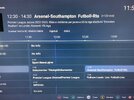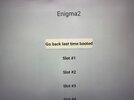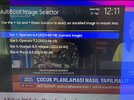Qviart Dual 4k Uhd Linux Enigma2+Android 9.0 Combo Review & Setup Guide


With a spec DVB-S2X+T2/C H.265 IPTV 2GB RAM 16GB the Dual is fairly well specced to feature Android and Enigma 2 on the same receiver.
The Android side of this box is capable of using Forever SP codes. The Dual in my option is priced on the high side considering unlike the Viark range there is no attached Forever sub and you need to seek a SP code for it.
Booting up the box seem quick and the initial setup is time date and location.
Once booted we need to Flash the latest firmware.
There are two options
Qviart DUAL PT (1.07) This is to be used if you have a Dual already and have flashed PT firmware previously.Or after the install of the special firmware if you box is new.
DOWNLOAD
For most if you are setting up the dual from the box youll need the following firmware.
Qviart DUAL (Special)
DOWNLOAD
To flash this firmware is simple download it and extract the rar file to a fat32 formatted USB stick.
Insert the usb stick in the front slot of the Qviart Dual.
On your remote, navigate to Main Settings-Update-USB
Select the update bin file and press ok.
Go make a coffee or beer you'll need a beer later 🤣
After booting youll be greeted with a very clean and well laid out UI
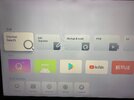
At this point we need to do a factory reset this is very important or the receiver will not behave properly.
To do this on your remote navigate to Settings-Personal-Reset
Select reset all and press ok.
Complete the basic settings and then start we can start to setup the sat side and channels.
On the front screen select Channel search.
You be greeted with this
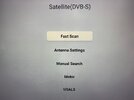
If you have a motor scroll down to usuals first and enter your coordinates
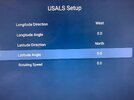
Exit that and then select motor
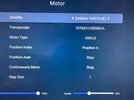
On The satellite option at the top scroll <> on the remote and select all the sats on your arc and set each one to usuals and exit.
Now Select Antenna Settings.
Her first setup you LNB
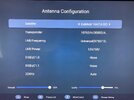
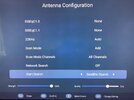
At the bottom you see the Start Search option, this has multiple choices and this is where the Dual has bugs.
Satellite search does not move the dish after hitting OK
Multi Sat Search will cause the box to freeze as you start the search.
Blind scan also freezes the Dual but a second attempt may complete it scan but its not a given.
So here is my workaround to manually search all sat positions and get the motor to move to the correct position in the arc
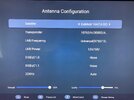
On the top option of the Antenna Configuration, Highlight Satellite
Press the ok button and select the first position you want to scan and press the OK button, then again this will move the dish to the correct position.
Scroll down to start search and press ok
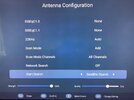
The search will now reliably start
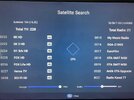
After the search completes, reboot the box fully and commence with you next search till you have completed your full arc.
I'll attach my list for those that want to save time it includes all major sats from 45e to 30w
If you need your serial number youll find that under
Main Setting-Device-About and select status and press ok.

With a spec DVB-S2X+T2/C H.265 IPTV 2GB RAM 16GB the Dual is fairly well specced to feature Android and Enigma 2 on the same receiver.
The Android side of this box is capable of using Forever SP codes. The Dual in my option is priced on the high side considering unlike the Viark range there is no attached Forever sub and you need to seek a SP code for it.
Booting up the box seem quick and the initial setup is time date and location.
Once booted we need to Flash the latest firmware.
There are two options
Qviart DUAL PT (1.07) This is to be used if you have a Dual already and have flashed PT firmware previously.Or after the install of the special firmware if you box is new.
DOWNLOAD
For most if you are setting up the dual from the box youll need the following firmware.
Qviart DUAL (Special)
DOWNLOAD
To flash this firmware is simple download it and extract the rar file to a fat32 formatted USB stick.
Insert the usb stick in the front slot of the Qviart Dual.
On your remote, navigate to Main Settings-Update-USB
Select the update bin file and press ok.
Go make a coffee or beer you'll need a beer later 🤣
After booting youll be greeted with a very clean and well laid out UI
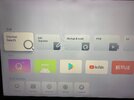
At this point we need to do a factory reset this is very important or the receiver will not behave properly.
To do this on your remote navigate to Settings-Personal-Reset
Select reset all and press ok.
Complete the basic settings and then start we can start to setup the sat side and channels.
On the front screen select Channel search.
You be greeted with this
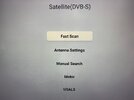
If you have a motor scroll down to usuals first and enter your coordinates
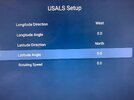
Exit that and then select motor
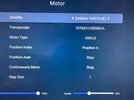
On The satellite option at the top scroll <> on the remote and select all the sats on your arc and set each one to usuals and exit.
Now Select Antenna Settings.
Her first setup you LNB
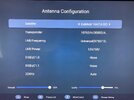
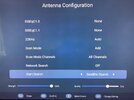
At the bottom you see the Start Search option, this has multiple choices and this is where the Dual has bugs.
Satellite search does not move the dish after hitting OK
Multi Sat Search will cause the box to freeze as you start the search.
Blind scan also freezes the Dual but a second attempt may complete it scan but its not a given.
So here is my workaround to manually search all sat positions and get the motor to move to the correct position in the arc
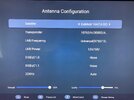
On the top option of the Antenna Configuration, Highlight Satellite
Press the ok button and select the first position you want to scan and press the OK button, then again this will move the dish to the correct position.
Scroll down to start search and press ok
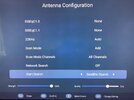
The search will now reliably start
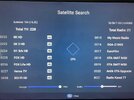
After the search completes, reboot the box fully and commence with you next search till you have completed your full arc.
I'll attach my list for those that want to save time it includes all major sats from 45e to 30w
If you need your serial number youll find that under
Main Setting-Device-About and select status and press ok.
Last edited: