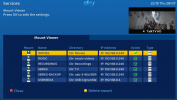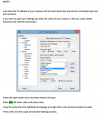pebbleridge
Newbie
I have tried to mount my NAS Drive onto my Mutant HD51 and I'm "nearly" there, I just need help with the last bit.
First the details:
Mutant HD51 with OpenVix 6.2.008 and NAS is WD MyCloud.
Step 1: My PC couldn't see the Mutant to start with, so I googled it and the advice was to install SAMBA on the Mutant, which I did. My PC can now see the Mutant Files:-
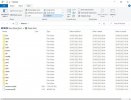
So now I mounted the NAS on the Mutant which appeared to work

Then to find some files I used the media scanner plugin.

Selected the public Directory on MyCloud.

But it didn't find anything

Obviously I have done something wrong, but I don't know what.
Any pointers would be appreciated.
First the details:
Mutant HD51 with OpenVix 6.2.008 and NAS is WD MyCloud.
Step 1: My PC couldn't see the Mutant to start with, so I googled it and the advice was to install SAMBA on the Mutant, which I did. My PC can now see the Mutant Files:-
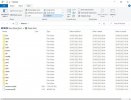
So now I mounted the NAS on the Mutant which appeared to work

Then to find some files I used the media scanner plugin.

Selected the public Directory on MyCloud.

But it didn't find anything

Obviously I have done something wrong, but I don't know what.
Any pointers would be appreciated.