bees
VIP Member
Download the firmware from here
(Link now points to Sept firmware)
Unzip the file.
You should have a file ending ".ssu" file
Load the ".ssu" file onto a pen drive
Menu - Setup - Update & Backup
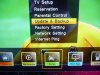
Image Upgrade

Select the ".ssu" file
Wait for it to flash the new image

The box will reboot automatically
Menu - Channel - Blade Online

Download the channel list for your area
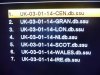

The box will reboot automatically
You should now have FTA channels
Download a blank config file from here
Load in the config file by USB just like before.
Menu - Setup - Update & Backup - Image Upgrade
(Note picture shows Jan firmware file)

To enter a line manually press "Menu then 9991" on the remote.

Enter you C or N line details

Save (Yellow Button)
Exit out of all of the menus
You will now need to reboot the box, it doesn't do it automatically
If you want to enter a line by USB instead of typing in the details
Open the config file with notepad

Paste in your line (example shows an N line)

C lines are at the top, N lines near the bottom, depending on what type you are using
Make sure you paste over the "#" at the start of each line you enter
Save the changes and put it on your pen drive
Menu - Setup - Update & Backup - Image Upgrade -Select the config file and reboot the box after it has loaded
If you haven't got a line yet, you could always post a request here
To get the 7 day EPG, put a pen drive into the box or a USB HDD,
Press EPG on the remote, then download.
You should now be up and running
(Link now points to Sept firmware)
Unzip the file.
You should have a file ending ".ssu" file
Load the ".ssu" file onto a pen drive
Menu - Setup - Update & Backup
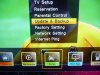
Image Upgrade

Select the ".ssu" file
Wait for it to flash the new image

The box will reboot automatically
Menu - Channel - Blade Online

Download the channel list for your area
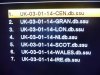

The box will reboot automatically
You should now have FTA channels
Download a blank config file from here
Load in the config file by USB just like before.
Menu - Setup - Update & Backup - Image Upgrade
(Note picture shows Jan firmware file)

To enter a line manually press "Menu then 9991" on the remote.

Enter you C or N line details

Save (Yellow Button)
Exit out of all of the menus
You will now need to reboot the box, it doesn't do it automatically
If you want to enter a line by USB instead of typing in the details
Open the config file with notepad

Paste in your line (example shows an N line)

C lines are at the top, N lines near the bottom, depending on what type you are using
Make sure you paste over the "#" at the start of each line you enter
Save the changes and put it on your pen drive
Menu - Setup - Update & Backup - Image Upgrade -Select the config file and reboot the box after it has loaded
If you haven't got a line yet, you could always post a request here
To get the 7 day EPG, put a pen drive into the box or a USB HDD,
Press EPG on the remote, then download.
You should now be up and running
Last edited:


