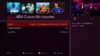dsayers2014
VIP Member
Dsayers Openatv series for the zgemma H2.H with Kiddacs VSkin HD with slyk1hd set it as your skin
And mgcamd1.38 and cccam2.30 with setup guide
this backup has been set to generate one set of bouquets by replacing the non-available
sky hd channels with vm hd channels so the channel numbers will be the same as sky 106 sky 1hd and 107 is sky living hd
V3.1
02/11/2019
Improvements
- ABM Updated
- Software up to date as of 11/06/2019
-- Vskin and Slyk1 HD updated Thanks to KiddaC
-ZeggyHelp Tools is an upgrade to Zeggy/Help scripts,
-Within here you can access AutoBouquetsMaker, EPGImport and GrossEPG and E2tools scripts
-Within E2tools scripts you can Delete all bouquets, delete epg, update picons, update plugins and download and flash image.
- ABM CustomMix Importer updated without Sky Sport HD channels
Set with mgcamd1.38. & cccam2.3 and with all mg_cfg and newcamd.list and CCcam.cfg files needed in place! Just edit your details in and reboot! DO NOT SEND YOUR FILES IN. EDIT WHATS ALREADY THERE
OK. Basically u need a usb or hard drive that can be wiped and devoted to the box.
That will store program guide and recordings and timeshift to rewind TV etc.
4gb is minimum I'd recommend. But more is better.
Once image is flashed and u edit ur newcamd.list file in usr/keys or CCcam.cfg in usr/keys with FileZilla.
Get the permanent USB/hdd onto a PC and quick format it.
Download here: Dsayers Zgemma H2H OpenATV 6 Series
ZGEMMA DISHCABLE'S SETTUP
Storage Device setup
Time-shift and recording settings
If you find that the screen is to large/small/off to side:
Menu
Setup
Usage and GUI
Extended GUI
OSD Position
U can change about here. Including transparency of windows.
Before running abm we need to download the custommix file
Setting up separate bouquets or just using cable
TO SETUP EPG
Skins
V-Skin is already setup with epg tabs and pics in menus changing daily
slyk1hd included with epg tabs {No Mods} just set it as your skin – menu, setup, usage and gui skin setup
Chabs SkyQ skin is downloadable via download plugins
Portal green button to download plugins choose skins scroll down to skyq skin by Chababu
Extra plugins
Grogs movie organisor plugin available via download plugins-extentions
IPTV Bouquet marker Suls e2m3u2bouquet (0.6.3) Plugin
To install picons if you want
Changing the resolution of the box
This backup was made using the resolution for 720 tvs
To change this menu. setup, video, basic settings
go to mode and press right to change from 720 to what your tv supports

Adiing line
This also has slyk1hd v5.215 and slyk-q v1.009 to change it menu, setup, useage and GUI, Skin Setup and select slyk1hd
Added info
This image is a using the modified epgselection.py
below is a list of the buttons on epg
ch up and down to scroll pages
Previous and next to change categories in epg tabs
pressing tv while in epg brings up a bouquet list so you don't need to exit and press epg for the list of bouquets
incuded
auto bouquets setup
Auto epg update set
EPG-Impoerter setup to hdd
Includes mgcamd, cccam, openwebif, picture player,epg refresh and cachflush
Alternate channel numbers so SNP Picons can be used with cable
Script to change the pics in the V-Skin menus daily
Zeggy/Help Picon Updater to download Picons
ABM CustomMix Importer to download the custommix on schedule scan
Iptvplayer updated
IPTV Bouquet Maker available via download plugins
ZeggyHelpScripts:
SNP Picon Updater, SRP Picon Updater, delete all channel data this includes removing IPTV, Image Down-loader so users now can flash via local
Screen shots below enjoy
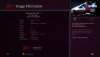
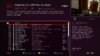
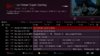
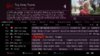
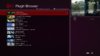
Any questions please look in here to see if it's already been answered All Builds
If not start a thread about it in that section and select the right prefix.

So in this case choose DsayersBuild prefix.
And mgcamd1.38 and cccam2.30 with setup guide
this backup has been set to generate one set of bouquets by replacing the non-available
sky hd channels with vm hd channels so the channel numbers will be the same as sky 106 sky 1hd and 107 is sky living hd
V3.1
02/11/2019
Improvements
- ABM Updated
- Software up to date as of 11/06/2019
-- Vskin and Slyk1 HD updated Thanks to KiddaC
-ZeggyHelp Tools is an upgrade to Zeggy/Help scripts,
-Within here you can access AutoBouquetsMaker, EPGImport and GrossEPG and E2tools scripts
-Within E2tools scripts you can Delete all bouquets, delete epg, update picons, update plugins and download and flash image.
- ABM CustomMix Importer updated without Sky Sport HD channels
Set with mgcamd1.38. & cccam2.3 and with all mg_cfg and newcamd.list and CCcam.cfg files needed in place! Just edit your details in and reboot! DO NOT SEND YOUR FILES IN. EDIT WHATS ALREADY THERE
OK. Basically u need a usb or hard drive that can be wiped and devoted to the box.
That will store program guide and recordings and timeshift to rewind TV etc.
4gb is minimum I'd recommend. But more is better.
Once image is flashed and u edit ur newcamd.list file in usr/keys or CCcam.cfg in usr/keys with FileZilla.
Get the permanent USB/hdd onto a PC and quick format it.
Current Users
Current users Press menu choose ZeggyHelpScripts and choose Dragon_Zgemma_H2H_Image.
This should now download latest image to media/hdd/images.
Press yellow button for flash image depending on current image you should see openatv-6.2-zgemmah2h-dragon-latest.zip or downloaded press ok and you should see openatv-6.2-zgemmah2h-dragon-latest..zip
highlight it and press green to flash, Image should now go through the flashing process then you should be able to follow the rest of the guide to setup.
Current users Press menu choose ZeggyHelpScripts and choose Dragon_Zgemma_H2H_Image.
This should now download latest image to media/hdd/images.
Press yellow button for flash image depending on current image you should see openatv-6.2-zgemmah2h-dragon-latest.zip or downloaded press ok and you should see openatv-6.2-zgemmah2h-dragon-latest..zip
highlight it and press green to flash, Image should now go through the flashing process then you should be able to follow the rest of the guide to setup.
Download here: Dsayers Zgemma H2H OpenATV 6 Series
ZGEMMA DISHCABLE'S SETTUP
ZGEMMA DISHCABLE'S SETTUP
Plug one dish cable into tuner A(sat). And the second cable into B(vm).

You will need to blug kenable F Type Screw Connector Socket to RF Coax Aerial Male Adapter to plug into tuner b

Press
Menu, setup, service searching, Tuner configuration,
Select Tuner B: and input your network id
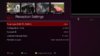
Check here for a list of network ids Techkings
Plug one dish cable into tuner A(sat). And the second cable into B(vm).

You will need to blug kenable F Type Screw Connector Socket to RF Coax Aerial Male Adapter to plug into tuner b
Press
Menu, setup, service searching, Tuner configuration,
Select Tuner B: and input your network id
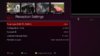
Code:
Can U see me?USB/ HARD DRIVE SETUP
Box off.
Usb in rear.
Box on.
Blue Button
Harddisk/Harddisk Setup press right
Initialization choose your device and press red to initialise

then convert ext3 to 4 choose your device and press red to convert ext3 to 4

Creating Swapfile
I dont think the newer models need a swapfile but if you want to
MENU, Infopanel, Plugins, SwapManager, GREEN, Select your drive, 256Mb, takes a couple of mins to create, once created choose RED to activate and YELLOW to autostart

restart box not GUI
Box off.
Usb in rear.
Box on.
Blue Button
Harddisk/Harddisk Setup press right
Initialization choose your device and press red to initialise
then convert ext3 to 4 choose your device and press red to convert ext3 to 4
Creating Swapfile
I dont think the newer models need a swapfile but if you want to
MENU, Infopanel, Plugins, SwapManager, GREEN, Select your drive, 256Mb, takes a couple of mins to create, once created choose RED to activate and YELLOW to autostart
restart box not GUI
Time-shift and recording settings
Recording and Timeshift settings
Menu
Setup
System
Recording and Timshift settings
Recording settings
Default movie location should be media/hdd/movie

(If u are using a large enough usb/HDD u may want to go to
Menu
Setup
System
Rexording and timshift settings
Timeshift settings
Ensure timeshift location is showing: media/hdd/movie/timesshift
Autorecord is showing media/hdd/movie
if you want enable Autorecord
Autostart ts after 30secs or whatever.
As it is u must press pause to start timeshift)

Menu
Setup
System
Recording and Timshift settings
Recording settings
Default movie location should be media/hdd/movie
(If u are using a large enough usb/HDD u may want to go to
Menu
Setup
System
Rexording and timshift settings
Timeshift settings
Ensure timeshift location is showing: media/hdd/movie/timesshift
Autorecord is showing media/hdd/movie
if you want enable Autorecord
Autostart ts after 30secs or whatever.
As it is u must press pause to start timeshift)
If you find that the screen is to large/small/off to side:
Menu
Setup
Usage and GUI
Extended GUI
OSD Position
U can change about here. Including transparency of windows.
Before running abm we need to download the custommix file
TO SETUP ABM
Menu
ZeggyHelp Tools
Autobouquets maker
Providers. Wait
Sky UK: area. Change from northwest Yorkshire HD to your area HD not sd or custom we need HD to swap with cable by pressing right or left.

You may want to go down and change sky uk channel swap to no if you don’t have bbc1hd and ITV hd versions in your area
Then virgin(uk): area change 41064 York(ff Leeds) to your net id

No need to generate other bouquets
Green to save.Start scan. Wait, Exit all
Menu
ZeggyHelp Tools
Autobouquets maker
Providers. Wait
Sky UK: area. Change from northwest Yorkshire HD to your area HD not sd or custom we need HD to swap with cable by pressing right or left.
You may want to go down and change sky uk channel swap to no if you don’t have bbc1hd and ITV hd versions in your area
Then virgin(uk): area change 41064 York(ff Leeds) to your net id
No need to generate other bouquets
Green to save.Start scan. Wait, Exit all
Irish users can now download Jawz CustomMix this will add Irish cable channels to Sky UK line up please note I cant use this so I haven't tested it but feed back has been good.
Goto ABM CustomMix Importer on Import press right to Jawz Virgin Media IE and Sky IE channels into Sky UK change enable Autofetch to yes then yellow to fetch file then green to save.

Goto ABM providers and set as below:
Sky UK: Yes
Sky UK: area - London HD (You can use any HD area)
Sky UK: FTA only - No
Sky UK: generate main bouquets - Yes (all channels)
Sky UK: generate sections bouquets - yes
Sky UK: generate HD bouquet - yes
Sky UK: generate FTA bouquet - Optional
Sky UK: generate FTA HD bouquet - Optional
Sky UK: swap channels - Yes
Virgin IE: Yes
Virgin IE: area - set to YOUR area
Virgin IE: FTA only - No
Virgin IE: generate main bouquet - Yes
Virgin IE: generate sections bouquets - No
Virgin IE: generate HD bouquets - No
Virgin IE: generate FTA bouquets - No
Virgin IE: generate FTA HD bouquet - No
Green to save then providers order and set Sky UK on top green to save then rescan ABM
Goto ABM CustomMix Importer on Import press right to Jawz Virgin Media IE and Sky IE channels into Sky UK change enable Autofetch to yes then yellow to fetch file then green to save.

Goto ABM providers and set as below:
Sky UK: Yes
Sky UK: area - London HD (You can use any HD area)
Sky UK: FTA only - No
Sky UK: generate main bouquets - Yes (all channels)
Sky UK: generate sections bouquets - yes
Sky UK: generate HD bouquet - yes
Sky UK: generate FTA bouquet - Optional
Sky UK: generate FTA HD bouquet - Optional
Sky UK: swap channels - Yes
Virgin IE: Yes
Virgin IE: area - set to YOUR area
Virgin IE: FTA only - No
Virgin IE: generate main bouquet - Yes
Virgin IE: generate sections bouquets - No
Virgin IE: generate HD bouquets - No
Virgin IE: generate FTA bouquets - No
Virgin IE: generate FTA HD bouquet - No
Green to save then providers order and set Sky UK on top green to save then rescan ABM
Goto ABM CustomMix Importer on Import press right and change to Dsayers: Sky UK free to air channels into Virgin Media UK ( Users now have a choice with or without Sport HD Channels) then Enable Autofetch to yes and press yellow to fetch file then green to save.

Now goto ABM providers change Sky UK FTA only yes then virgin UK generate sections bouquets yes then green to save. Now goto providers order and press blue to move sat_282_sky_uk down green to save then rescan ABM this will add Sky FTA channels to Virgin Media line up

Now goto ABM providers change Sky UK FTA only yes then virgin UK generate sections bouquets yes then green to save. Now goto providers order and press blue to move sat_282_sky_uk down green to save then rescan ABM this will add Sky FTA channels to Virgin Media line up
Setting up separate bouquets or just using cable
Setting up separate bouquets or just using cable
If you want to just use sat or cable or have separate bouquets i.e. not mixed this can be done easily
First, we need to setup your tuner configuration
Menu >Setup >Service Searching >Tuner Configuration: Disable the tuner you’re not going to use Tuner A is sat tuner B is cable go into the tuner you’re not going to use and change it to unconfigured by pressing right. Don’t disable any if you want to use both without the mix
Now we need to delete the CustomMix file
Menu >Setup >Service Searching >Dsayers CustomMix
Press blue to delete file then right to change Enable autofectch to no
Green to save
Now we need to setup ABM
Menu >Setup >ZeggyHelp Tools>Providers
If using sat change sky uk area to your area custom by pressing left not not HD or SD
Then virgin UK area your netid
Change generate sections bouquets yes and others to yes if you want HD bouquet, FTA bouquet etc
Green to save
Go to providers order sky uk is on top if you want virgin first press blue to move sky uk down so virgin uk is on top ps sky uk won’t show if you have only set virgin up
Green to save then Start scan
If using virgin only you will need to disable CrossEPG
Menu, ZeggyHelp Tools, crossepg, configure
Change automatic scan to no
If you want to just use sat or cable or have separate bouquets i.e. not mixed this can be done easily
First, we need to setup your tuner configuration
Menu >Setup >Service Searching >Tuner Configuration: Disable the tuner you’re not going to use Tuner A is sat tuner B is cable go into the tuner you’re not going to use and change it to unconfigured by pressing right. Don’t disable any if you want to use both without the mix
Now we need to delete the CustomMix file
Menu >Setup >Service Searching >Dsayers CustomMix
Press blue to delete file then right to change Enable autofectch to no
Green to save
Now we need to setup ABM
Menu >Setup >ZeggyHelp Tools>Providers
If using sat change sky uk area to your area custom by pressing left not not HD or SD
Then virgin UK area your netid
Change generate sections bouquets yes and others to yes if you want HD bouquet, FTA bouquet etc
Green to save
Go to providers order sky uk is on top if you want virgin first press blue to move sky uk down so virgin uk is on top ps sky uk won’t show if you have only set virgin up
Green to save then Start scan
If using virgin only you will need to disable CrossEPG
Menu, ZeggyHelp Tools, crossepg, configure
Change automatic scan to no
TO SETUP EPG
TO SETUP EPG
I have set-up crossepg for sat and epgrefresh for cable
For CrossEPG (sat)
Green button
CrossEPG Downloader

Takes 5-10 mins. Happens automatically at 5.00 am anyway.
Exit all
Hold power again and restart.
For epgrefresh(cable)
Go to all channels bouquet select the vm previews channel and press the green button then epg refresh now

this is setup to automatically run at 5.40 am.
This is also set to shut down the box after automatic scan at 5am if you want to change this portal, epgrefresh show advance options yes
Change shutdown after EPG refresh to no.
I have set-up crossepg for sat and epgrefresh for cable
For CrossEPG (sat)
Green button
CrossEPG Downloader

Takes 5-10 mins. Happens automatically at 5.00 am anyway.
Exit all
Hold power again and restart.
For epgrefresh(cable)
Go to all channels bouquet select the vm previews channel and press the green button then epg refresh now
this is setup to automatically run at 5.40 am.
This is also set to shut down the box after automatic scan at 5am if you want to change this portal, epgrefresh show advance options yes
Change shutdown after EPG refresh to no.
Skins
V-Skin is already setup with epg tabs and pics in menus changing daily
slyk1hd included with epg tabs {No Mods} just set it as your skin – menu, setup, usage and gui skin setup
Chabs SkyQ skin is downloadable via download plugins
Portal green button to download plugins choose skins scroll down to skyq skin by Chababu
Extra plugins
Grogs movie organisor plugin available via download plugins-extentions
IPTV Bouquet marker Suls e2m3u2bouquet (0.6.3) Plugin
IPTV Bouquet marker
Press Portal then green to Download plugins goto extensions scroll down to e2m3u2bouquet (0.6)
Press ok to download and reboot box
Open your plugins menu, (Green button as shortcut) there should now be a plugin named ‘IPTV Bouquet Maker (IPTV for Enigma2 – E2m3u2bouquet plugin)’
Open this plugin.
set the configuration options as desired, below is an example of my configuration and an explanation of each field

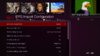
Press Portal then green to Download plugins goto extensions scroll down to e2m3u2bouquet (0.6)
Press ok to download and reboot box
Open your plugins menu, (Green button as shortcut) there should now be a plugin named ‘IPTV Bouquet Maker (IPTV for Enigma2 – E2m3u2bouquet plugin)’
Open this plugin.
set the configuration options as desired, below is an example of my configuration and an explanation of each field

- -Automatic bouquet update (schedule): This will set a cron job that will rerun the script at a set interval
- - Update interval (hours): This will set the frequency with which the script will be rerun
- - Provider: Choose who your IPTV provider is, check www.suls.co.uk for the latest list of supported providers
- - Username: Self explanatory, can be obtained from your provider
- - Password: Self explanatory, can be obtained from your provider
- - All IPTV type: This sets the stream type to IPTV, Default is DVB stream types for live channels and IPTV for VOD, all IPTV type streams may be required if you are unable to record channels.
- - Multi VOD: If you want your VOD to be broken up into seperate boquets based on the grouping from your provider set this to enabled, WARNING - if your provider has a large VOD section this can create a massive amount of bouquets and cause your box to appear slow when navigating the epg
- - Download picons: if the channel has a tvg-logo url set in the m3u file then this option will download it for the stream, this depends on your provider having it set on their panel (note this option takes ages to download and picons may not display so I recommend leaving that no)
- - Picon save path: This is the path to which the downloaded picons should be saved
- - Create all channels bouquet: When set to Yes this will create an additional single bouquet which will contain all the m3u contents
- Press the green button to save the configuration
- Open the plugin again if it closed and press the yellow button to run the install of the provider file.
- The spinner on the LHS upper part of the screen will appear
- If you have an override.xml file then when the bouquet update is happening you may see the spinner graphic and the box ui may be unresponsive for around a minute
- Downloading Picons (especially on first run) takes a long time. Your box will show the spinner graphic and the ui will be unresponsive while this happening. This doesn't seem to work correctly I reccomend leaving it to no.
- Open epgimport from plugins menu
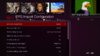
- Change Automatic Import EPG to enabled Automatic tart time is set to 03:00 you can change this if you want
- Press the Blue button to open the epgimport sources menu
- There should now be a new option in there that matches your provider name
- This option can often be found at the bottom of the list of sources.
- Select the source and press the Green button to save the changes.
- Now back at the EPG import configuration screen press the yellow button to run a manual import
- You will be prompted to confirm and then the import will begin.
- The import should show a large number of events being imported for each selected option and will take a couple of minutes, you can now leave this screen.
- This import should be scheduled for daily update if source files are updated daily.
- The IPK and script developers have a help thread check there for common errors - E2m3u2bouquet Help Thread
- Can I hide bouquets or channels that I do not use? - Yes check out the custom mapping and override xml features in v0.5
- My epg is not showing or is only showing some epg entries - Check with your provider that they have epg up to date and you have run epgimport as above.
- My Provider is not listed can I still use it? - only supported providers can be used with the IPK but you can still use the underlying python script as described on https://www.suls.co.uk or your provider can submit their details to Suls via the Supplier Form.
- I moved my streams/channels/bouquets around afterwards with echanneliser but they are back the same shortly afterwards - This happens if you have suls ipk set to run on a scheduled basis as it recreates them in the same order based override and provider files.
- I don't see an entry in the cron tab for my schedule - this is because the IPK doesn't use cron it wakes itself to rerun the scripts.
- There is a new version of the plugin but due to the way this version installs I cant add it to the current image as it may cause issues updating it via software updates please see here for more details on how to download the plugin Suls e2m3u2bouquet 0.6 IPTV Bouquet MakerMaker plugin
To install picons if you want
To install picons if you want
Picons are the little channels logos you see on some screen shots and these instructions guide you through adding them to your EPG and info bars.
First of all check that you have no previous picons installed and if so remove them
From full screen TV:
Press the Portal button -> Red button (remove plugins) -> Highlight +Picons and press OK
Now any picon lists you see in that section need removing. Highlight, press ok and select yes.
Once you have removed any existing picon sets exit right back to full screen TV.
We can now download picons via ZeggyHelpScripts
Press Menu,ZeggyHelp Tools, E2tools Scripts and choose SNP Picon Updater the script will download picons to media/hdd.
Alternatively, you can download Zeggy/Help SNP PiconUpdater via feeds.
From full screen TV:
Press the Portal button -> Green button to download plugins -> Highlight +extensions -> Press the OK button
Scroll right down the list and choose zeggy/help snp picon updater (1.2)
Reboot box
Once rebooted
From full screen TV:
Press the Portal button
Choose Zeggy/Help SNP Picon updater
This takes a little while to download and extract due to there being 7000+ picons and may appear to have crashed. How long it takes will also depend on the speed of your USB device. While you are waiting be patient wait and wait some more.
When you are returned to the menu, Press the Exit button twice to return to full screen TV
Now press your EPG button and in the top left hand corner your should see the channel logo. It will also show up when you press the OK button from full screen TV
skyQ infobar picons
The ZeggyHelp Tools, E2tools scripts, SNP Picon updater will download both Standard and SkyQ picons at the same time
Picons are the little channels logos you see on some screen shots and these instructions guide you through adding them to your EPG and info bars.
First of all check that you have no previous picons installed and if so remove them
From full screen TV:
Press the Portal button -> Red button (remove plugins) -> Highlight +Picons and press OK
Now any picon lists you see in that section need removing. Highlight, press ok and select yes.
Once you have removed any existing picon sets exit right back to full screen TV.
We can now download picons via ZeggyHelpScripts
Press Menu,ZeggyHelp Tools, E2tools Scripts and choose SNP Picon Updater the script will download picons to media/hdd.
Alternatively, you can download Zeggy/Help SNP PiconUpdater via feeds.
From full screen TV:
Press the Portal button -> Green button to download plugins -> Highlight +extensions -> Press the OK button
Scroll right down the list and choose zeggy/help snp picon updater (1.2)
Reboot box
Once rebooted
From full screen TV:
Press the Portal button
Choose Zeggy/Help SNP Picon updater
This takes a little while to download and extract due to there being 7000+ picons and may appear to have crashed. How long it takes will also depend on the speed of your USB device. While you are waiting be patient wait and wait some more.
When you are returned to the menu, Press the Exit button twice to return to full screen TV
Now press your EPG button and in the top left hand corner your should see the channel logo. It will also show up when you press the OK button from full screen TV
skyQ infobar picons
The ZeggyHelp Tools, E2tools scripts, SNP Picon updater will download both Standard and SkyQ picons at the same time
Changing the resolution of the box
This backup was made using the resolution for 720 tvs
To change this menu. setup, video, basic settings
go to mode and press right to change from 720 to what your tv supports
Adiing line
Idiots Guide for adding your line with Filezilla
On your Box Menu > Info> Network > Get your box IP address
Open up FileZilla Host (top left ) Type in IP address Username root Leave others blank Press Quick connect
Box should then connect to computer Left side computer, Right hand box

For Nlines
On right hand side locate usr Double click it Then Keys Double click It You should now see 3 files CCcam.cfg, Mg_cfg and Newcamd.list On Newcamd list Left click/right click Then click View/Edit (It may ask you what program you wish to view the file choose Notepad) You will see 2 samples of what your line should look like either edit your line details or Delete up to CWS = (space either side of =)
Copy and past your line Less the N: in its place
Disconnect from FileZilla By Clicking the X just under bookmarks top of page
Press red button on remote control >soft cam setup Mgcamd 1.38 should show as default choose restart softcam
For Clines
CCcam.cfg goes in etc on box Your line goes Complete with the C in CCcam.cfg and start in Softcam Setup press right to change cam then restart softcam
Hope it helps
On your Box Menu > Info> Network > Get your box IP address
Open up FileZilla Host (top left ) Type in IP address Username root Leave others blank Press Quick connect
Box should then connect to computer Left side computer, Right hand box
For Nlines
On right hand side locate usr Double click it Then Keys Double click It You should now see 3 files CCcam.cfg, Mg_cfg and Newcamd.list On Newcamd list Left click/right click Then click View/Edit (It may ask you what program you wish to view the file choose Notepad) You will see 2 samples of what your line should look like either edit your line details or Delete up to CWS = (space either side of =)
Copy and past your line Less the N: in its place
Disconnect from FileZilla By Clicking the X just under bookmarks top of page
Press red button on remote control >soft cam setup Mgcamd 1.38 should show as default choose restart softcam
For Clines
CCcam.cfg goes in etc on box Your line goes Complete with the C in CCcam.cfg and start in Softcam Setup press right to change cam then restart softcam
Hope it helps
This also has slyk1hd v5.215 and slyk-q v1.009 to change it menu, setup, useage and GUI, Skin Setup and select slyk1hd
Added info
This image is a using the modified epgselection.py
below is a list of the buttons on epg
ch up and down to scroll pages
Previous and next to change categories in epg tabs
pressing tv while in epg brings up a bouquet list so you don't need to exit and press epg for the list of bouquets
incuded
auto bouquets setup
Auto epg update set
EPG-Impoerter setup to hdd
Includes mgcamd, cccam, openwebif, picture player,epg refresh and cachflush
Alternate channel numbers so SNP Picons can be used with cable
Script to change the pics in the V-Skin menus daily
Zeggy/Help Picon Updater to download Picons
ABM CustomMix Importer to download the custommix on schedule scan
Iptvplayer updated
IPTV Bouquet Maker available via download plugins
ZeggyHelpScripts:
SNP Picon Updater, SRP Picon Updater, delete all channel data this includes removing IPTV, Image Down-loader so users now can flash via local
Screen shots below enjoy
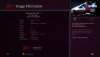
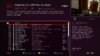
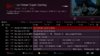
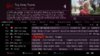
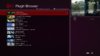
Any questions please look in here to see if it's already been answered All Builds
If not start a thread about it in that section and select the right prefix.
So in this case choose DsayersBuild prefix.
Last edited: